Efficient Duplicate Image Removal: Using ImageDeDup Python
Efficient Duplicate Image Removal: A Python Guide In this blog post, we will walk you through the process of identifying and removing duplicate images from your directories using Python. We will leverage perceptual hashing to find similar images and delete duplicates while keeping the largest file in the group. This solution is perfect for users who want to save disk space and keep their image collections organized. Why You Should Use This Code Over time, especially when dealing with large collections of images, duplicate files can accumulate. These duplicates take up unnecessary space on your system. Manually sifting through these images can be tedious, but with the help of Python, perceptual hashing, and concurrent processing, this task becomes much easier. Benefits: Efficient Duplicate Detection : By using perceptual hashing (PHash), the code compares images based on their v...


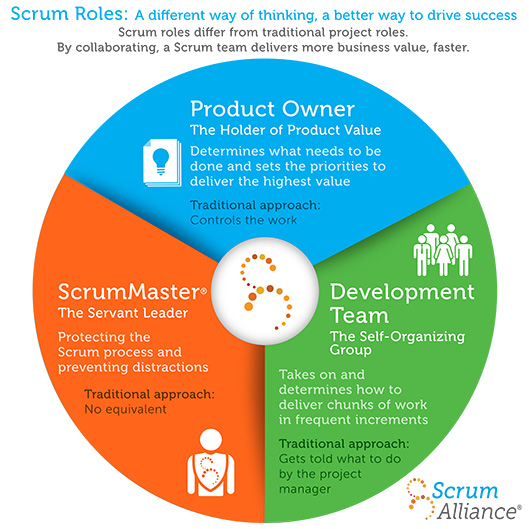
Comments
Post a Comment
Let's discuss and learn more